ChessBase - Using chess engines
- Darius
- Dec 6, 2021
- 28 min read
Updated: Dec 11, 2023
ChessBase allows you to use chess engine / engines when working with chess games - ChessBase calls them Kibitzer. For any move or position you can call the Kibitzer, which will evaluate the position, suggest a good or interesting continuation, or analyze the chess game noting the good and weak moves, suggesting what to play.
The longer the chess engine works, the more confident we can be in its evaluation. ChessBase allows you to install multiple chess engines and use one or more of them simultaneously.
ChessBase allow access to millions of already proven positions by other chess players using the Kibitzer.
If you find yourself in an interesting position and turn on the Kibitzer, you can immediately see the results that other chess players have obtained in the same position using different chess engines, The result is astounding. You can now quickly go through the key lines, observing not only what moves made, but also what the different Kibitzer - chess engines - calculated.
ChessBase has compiled all these Kibitzer evaluations into a separate book of openings called the Live Book. The result is a lively, fast-moving environment that helps chess players in their analysis, position evaluations which enables faster and more effective preparation for opponents and promotes learning and rapid progress in the art of chess.

This is part 4 of a 5 part course on the ChessBase program.
Suitable for ChessBase 12 or later.
Depending on the version of ChessBase you are using dear reader, your program includes one to several Kibitzers that are integrated into ChessBase.
The very good news is that...
Each of the pre-built Kibitzers plays with a strength that surpasses even the playing strength of a World Chess Champion!
This means, that the results of position analysis and evaluation using any of the Kibitzers will be objective and at a very, very high level.
You can install additional engines, you can set the default engine as any of the installed ones, you can even rent some really powerful Kibitzers in the cloud.
How to use chess engines with ChessBase - that's what this part of the course is about.
Kibitzer
In the rest of this course, I will use the name: Kibitzer instead of chess engine.
To see a list of installed Kibitzers: - Open a any game and go to Home - Add Kibitzer

As you can see, I have added several additional Kibitzers to my list of chess engines.

Install Kibitzer
You can install any chess engine in ChessBase that uses the UCI (Universal Chess Interface) protocol.
Almost all modern, free and commercial chess engines support the UCI protocol.
To install new Kibitzers, download them, open any game or empty chessboard and click Home - Create UCI Engine.

A new window will open: Set up UCI Engine.
Click "..." button.

And in the next window indicate the chess engine to install. In this case it will be Colossus v2008b.exe.
Click on the Open button.

Note that ChessBase recognized the engine name: Colossus 2008b and its author: Martin Bryant.
To install the selected chess engine, click on the OK button.

UCI engines can be used wherever they are, in any folder or any disk on the computer. The configuration files with the extension *.uci are always saved in the folder / Documents and Settings/Username/Application Data/ChessBase/Engines.UCI.
When you install new ChessBase programs (such as Fritz), the built-in chess engines are automatically placed in the Engines directory.
Once the chess engine has been installed correctly, it will be visible in the list of available Kibitzers.

Kibitzers (engines) management
If you have installed a lot of Kibitzers and would like only selected Kibitzers to be listed, go to Home - Engine Management.

After moving the selected Kibitzers from the left side ( Active engines ) to the right side ( Inactive engines ), confirm your choice by clicking on OK button.

Again by clicking on Home - Add Kibitzer, my list contains only selected Kibitzers ( Active engines ).

Of course, inactive Kibitzers (they are installed) can be activated in the same way as described above by clicking on Home - Engine Management.
After activating two Kibitzers named:
Colossus 2008b
Fritz 15
My Kibitzers list looks exactly like this:

Default Kibitzer
Let's open any chess game.
There is always one selected default Kibitzer in ChessBase, which can be started by clicking on the Home - Default Kibitzer ribbon.

The default Kibitzer can be set by entering the main options - Click on the key icon.

The Options window will open.
After click on Engines, you will see options on the right side of the window for setting the default chess engine.
To make a change to the default Kibitzer, click Browse...

A familiar window with a list of chess engines will open.

After selecting another default Kibitzer from the available chess engines, confirm with OK button.

As we can see, the default Kibitzer ( Default Engine ) has been changed to Fritz 17, which we selected in the previous window.

The default Kibitzer should be the chess engine that is best / most used for you.
After clicking the OK button, we will return to the window with the chess game opened earlier.
So let's check if our new default Kibitzer will work after launch.

Oh yes, it works !

A chess engine called Fritz, which comes with ChessBase, provides perfect integration with all ChessBase options and capabilities.
There are different versions of the Fritz chess engine.
One of the most powerful is Fritz 17 released by ChessBase in 2019 (author Frank Schneider) , whose chess playing power has been measured at the sky-high level of 3190 Elo points ( rapid time control ).
By comparison, the playing strength of World Chess Champion Magnus Carlsen in December 2021 was 2842 Elo points ( rapid time control ), which is 348 Elo points less than the Fritz 17 Kibitzer!
Click on this link - if you want to learn more about the Elo ranking system.
Working with Kibitzer / Kibitzers
As you may have guessed, working with Kibitzer-who can play chess with a strength far superior to that of any human player - produces very good results. And this is indeed the case.
With a game board, open the default Kibitzer or select another Kibitzer: Home - Add Kibitzer and double-click on your engine choice.

You can add several different Kibitzers if you wish.
For example, let's add a second Kibitzer.

As we can see, two chess engines ( Fritz 17 and Stockfish 14 ) simultaneously analyze the initial position of a chess game.
If you have more than one Kibitzer running, you can remove the last one loaded with Home - Remove kibitzer.
The more Kibitzers you add, the more impact it will have on your computer's resources.
In 1994 a set of chessboard positions was created to test the chess engines of the time.
One of the positions was then briefly summarized by Mr. Bruce Moreland, who stated: "I don't think that anyone ( chess engine) has ever solved this one."
Here's that position:

r2qk2r/ppp1b1pp/2n1p3/3pP1n1/3P2b1/2PB1NN1/PP4PP/R1BQK2R w - - 0 1
I will show you how powerful is modern chess engine.... Let's start Fritz 17 Kibitzer :-)
After... 6 seconds I get result:

Just 6 seconds after running Fritz 17 Kibitzer, we got the result of the analysis - the strongest move Nxg5 in that position was found.
After adding the next two top lines of analysis, we see that the Nxg5 move is by far the strongest continuation.
To increase or decrease the number of lines to be examined by Kibitzer, click on the magnifying glass with + or -.


Twenty-five years after this position was published, the unsolvable task was solved in... 6 seconds !
I would like to emphasize that the quality of position and game analysis by chess engines has increased incredibly over the last quarter of a century.
It is worth using the suggestions of modern chess Kibitzers like Fritz 17, as they are able to quickly, efficiently and accurately offer any chess player objective and accurate suggestions, continuation plans, finding errors and inaccuracies or analysis of chess games.
Important Notes...
When you open a Kibitzer, it will not be available for use in a position in another game until you close it in the game where it is used.
If you don't see Kibitzer in the list of available engines, it means you left it active in another window.
If you cannot open Kibitzer, you probably have so many ChessBase windows open that the program no longer has enough resources (e.g. ram memory) to load the chess engine. You should close some windows or other programs.
You can block Kibitzer to explore other parts of the game or a completely different game: right-click on the engine panel - Block Engine. If you do not lock the engine, its results will be lost when you click elsewhere in the game, because Kibitzer will otherwise assume that you are interested in evaluating movement in a new game location.
Understanding the result of Kibitzer's work
As you may remember, in the content of this course above - I opened Fritz 17 to analyze a position that 25 years had been considered unsolvable for chess engines.
Let's recall what was shown.

The result of Fritz 17's work was revealed in a window called Kibitzer: Fritz 17 Popcnt and included:
Position evaluation: 1.35
Search depth: 24
Best move analyzed: Nxg5
The number of positions checked per second: 374 kN/s
Continuation of moves after the best found move: 1.Nxg5 Bxd1 2.Nxe6 Qc8 3.Nxg7+ etc.
Detailed description: this is what the engine window displays:
Top line from left to right:
Engine name; the move currently under investigation (number x of y legal move); stop engine; increase (+) or decrease (–) the number of variations calculated simultaneously.
Second line from left to right
Fail high/fail low display; position evaluation in pawns (+ is good for White, – good for Black); search depth (full width/selective); time used on current search; number of positions per second (in thousands).
Functions in the engine window
Right-clicking the variation window produces a function menu for the analysis engine.

Engine: Selects an analysis engine.
Lock: Normally the engine follows the board notation. But you can lock it to a specific position, after which it will ignore what happens on the board.
Increase/Decrease number of lines: You can instruct the engine to calculate the n best lines in the position.
Next best: This is only supported by some engines (e.g. Fritz). The engine ignores the best move found so far and uses its full power to search for an alternative (the next best move).
Threat: Calculates the "threat" in the current position.
Clip analysis: Copies the entire analysis history into the Windows clipboard. It can be pasted into any text editor.
Copy to notation: Copies the best line found so far into the game notation (Ctrl-Space).
Scroll main line: New lines are added to the end of the list. If this is switched off, new lines overwrite the previous ones.
Extra search information: Records evaluation, search depth and number of positions after each main line.
Scroll new moves only: New lines are recorded only if the first move changes.
Variation board: Produces on a small board on which you can replay the main line.
Choose font: Select font and size for the the analysis display.
Properties: Allows you to set the engine parameters.

The engine parameters influence the analysis style of the engines.
For example, hash tables are memory areas in which the program can store positions and evaluations while it is calculating the moves of a game. If the program encounters the same position again, it can simply take the evaluation from the hash tables, rather than analyzing the position all over again. Hash tables increase the playing strength of the program considerably.
For slower time controls and deep analysis the engines need large hash tables, eg. 512MB and more.
Close: Closes the window and shuts down the engine.
Chess engines evaluate positions with the help of a numeric value.
The evaluation is expressed in pawn units, always from the point of view of White.
Piece Value in pawn units
Pawn 1.0
Knight 3.0
Bishop 3.0
Rook 5.0
Queen 9.0
If the program is displaying a value of +1.30, this means that it considers the white position to be better by the equivalent of 1.3 pawns.
If White is actually a pawn up, then the additional 0.3 is the result of positional considerations (mobility, deployment of pieces, king safety, pawn structure, etc.).
A display of –3.00 means that White is a piece down – either a bishop or a knight, which are both equivalent to about three pawns. Rooks are worth five and the queen about nine pawns. Of course the king's value is unlimited – lose it and you've lost the game.
Always it is the case: positive values favour White, negative values favour Black.
In addition to the precise pawn values, the evaluation is also given in standard chess symbols:

To show how Kibitzer "thinks" when it analyzes a position, let's use the setting on the board according to the image below.

Fen notation:
r2qk2r/ppp1b1pp/2n1p3/3pP1N1/3P4/2PB2N1/PP4PP/R1BbK2R w KQkq - 0 2
2.Nxe6 Qb8 3.Nxg7+ Kf8 4.Ne6+ Kf7 5.Nf4 Bg4 6.Nxd5 Ke8 7.0-0 Rf8 8.Rxf8+ Kxf8 9.Bxh7 Be6 10.Nf4
Black is better: -/+ (-0.99) Depth: 10 00:00:00
2.Nxe6 Qb8 3.Nxg7+ Kf8 4.Ne6+ Kf7 5.Nf4 Bg4 6.0-0 Kg7 7.Nf5+ Bxf5 8.Nh5+ Kf7 9.Bxf5 Ke8 10.Ng7+ Kf8 11.Ne6+ Kg8 12.Nf4
Black is slightly better: =/+ (-0.69 ++) Depth: 14 00:00:00 531kN
2.Nxe6 Qc8 3.Nxg7+
The position is equal: = (0.05 ++) Depth: 17 00:00:01 1942kN
2.Nxe6 Qc8 3.Nxg7+ Kf7 4.Bh6 Bg4 5.0-0+ Kg8 6.Rf4 Nxe5 7.N3f5 Bc5 8.dxc5 Qf8 9.Ne6 Qf6 10.Re1 Bxf5 11.Bxf5 Qxh6 12.Rxe5 c6 13.Re2
White is slightly better: +/= (0.60) Depth: 17 00:00:01 3477kN
2.Nxe6 Qc8 3.Nxg7+ Kf7 4.Bh6 Bg4 5.0-0+ Kg8 6.Rf4 Nxe5 7.N3f5 Bc5 8.dxc5 Qf8 9.Ne6 Qf6 10.Re1 Bxf5 11.Bxf5 Qxh6 12.Rxe5 c6 13.Re2
White is better: +/- (0.92 ++) Depth: 18 00:00:01 4942kN
2.Nxe6 Qb8 3.Nxg7+ Kd8 4.Kxd1 b5 5.Bf5 Na5 6.Rf1 b4 7.Ne6+ Ke8 8.cxb4 Bxb4 9.Ng7+ Kd8 10.Bg4 Be7 11.Rf7 Nc6 12.N3f5 Qb4 13.Ne6+ Kc8 14.Nf4
White is clearly better: +- (1.81 ++) Depth: 22 00:00:09 36408kN
It is worth noting, the change in Kibitzer's evaluation of the position over time and with the increasing depth of the search for the best move and continuation.
The longer Kibitzer analyzes and the deeper he searches, the more accurate his evaluation of the position becomes.
Threat in position
You can use the Kibitzer to find the threat in any position.
After open the Kibitzer (do not lock it) and right-click in the engine and select Analyze threat or press X key.

The Kibitzer will now shift ahead a half ply and it start analyzing the position.
The result is a list of the possible threats in the position. There might well be more than one threat, and so make sure that the Kibitzer is analyzing more than one line at a time.
In our example, Kibitzer analyzes three lines.

As the Kibitzer chugs away on a position, there will be times when you know that its top choice is wrong. That can be useless, because the Kibitzer will be wasting time on a line that you have already rejected. In that case, right-dick It Next Best or press the Y key to force the Kibitzer to start its analysis with the next best line, excluding the main line from looking for a threat.
Variation board
You can watch the positions of the Kibitzer's analysis on the additional chess board. Right-click within the Kibitzer's analysis pane and click Variation Board.

To the right of the Kibitzer analysis window, the Variation board will appear.

Don't forget to click on the button marked with a red border on the variation board, this setting on the chess board will automatically update.

After some time and analyzing the position more deeply, the setting on the additional chess board was updated.

Clip analysis
You can insert the main line or all lines being analyzed directly into the game notation by right-clicking in the analysis pane, and then selecting Copy to Notation or Copy all to notation.
Example:

When you click Copy to Notation, the analysis line is inserted into the notation and preceded by the name of the chess engine (Fritz 17 Popcnt).
1.70 is the position score and 25 is the depth at which Kibitzer analyzed.

You can also copy the Kibitzer analysis result directly to the clipboard. To do this right-click to Kibitzer pane and click Clip analysis.

When you paste the contents of the clipboard into Notepad or another text editor, you get:

The first line is a record of the position setting on the board in Fen notation
On the second line is the name of the Kibitzer that did the analysis.
In the third line is the chess notation of the analyzed line along with the position evaluation, the depth of the search, the number of chess positions analyzed (103M).
The more lines at a time Kibitzer analyzes, the less accurate the result of the analysis will be than if Kibitzer analyzes only one line - I recommend especially such to correspondence chess players.
The greater number of lines at once analyzed by Kibitzer allows for more insight into the chess player's evaluation of the position - I recommend this to chess players who want quick analysis results for several possible continuations - not necessarily the strongest.
Let's Check
It is worth waiting some time until the engine reaches sufficient depth to offer a useful analysis result.
In popular lines, many players often analyze the same positions, which is an inefficient waste of time and computing power.
ChessBase has a useful Let's Check feature, a way to save and share analysis results.
To use this feature, select Lets Check from the Analysis ribbon.
Lets check the analysis of other players in the interesting opening that is the king's gambit:

As we can see, the eighth move was once analyzed by three Kibitzers: Stockfish 14, Komodo 13.2, and Deep Fritz 14. It is worth noting, that Kibitzer Stockfish 14 analyzed this position deepest to depth 33, meaning that his choice of move 8.Bb5+ is probably the most accurate and strongest.
Being at move nine, we see that only one Kibitzer has previously analyzed this position: Komodo 14.

Note, that after some time when you, dear reader, analyze positions using Lets Check, the result of your Kibitzer's analysis will also be recorded - similar to mine in this position - first line (sedarpl)

I recommend using Lets Check
You can find out the analysis results of other Kibitzers instantly, without having to wait and spend your time and electricity for hours.
Let's check does not favor some engines over others.
Let's check suggests more of the longest and deepest analyses assuming that they will show the most accurate results.
Your analysis can supply Lets Check :-)
As you may have noticed, by sharing analysis, everyone on ChessBase (who uses Lets check) can benefit.
If you would like to join this excellent group of users, then after starting Let's Check, click on Settings. Enter your PlayChess username and password, then click OK button.

When you connect to Let's check using the account you are using on the PlayChess, you will be able to send positions and chess games to the Let's check server.
If you want to disable this, in the Lets check window, click on Settings and select Disconnect.
Worth knowing: You will not be able to participate in these activities without having a Playchess account.
Let's Check Analysis
Chess players review their important and interesting chess games as well as strong and famous players as part of their chess passion, while studying, or just for fun.
Let's Let's Check automate this process!
With the game open, launch a Kibitzer and Let's Check, and then Analysis - Let's Check Analysis.

And in the newly opened window, we see four main types of analysis.

Blunders, Combinations, Training includes a useful summary of turning points in the game.
Here is a game analysis of the chess game between Anatoly Karpov vs Garry Kasparov played in the World Championship 32nd-KK2 in 1985.
After a short while we get the analyzed chess game with annotations.
As we can see, serious errors occurred on both sides, but the decisive error for White was 40.e5??, which Garry Kasparov precisely exploited and in three moves made Anatoly Karpov resign.

Lets Check Analysis is an extremely effective way to watch and study chess games.
The Retrieval Only option shows a list of major alternatives when players chose moves that were not at the top of the Let's Check recommendation list.
The analysis starts when a game deviates from the established debut theory.
Again, Lets Check delivers results very quickly and you don't need a super fast computer to get this data.


Standard analysis provides a summary of available Let's check results usually in three or two variations.
Below is an extract of the notation along with an analysis.

Win variations calculates until at least one variation has been won.
If you use Win variations to analyze your chess games, historical games or games that have just been played - it is possible that you will "discover" new positions and interesting continuations.
It is worth remembering, that after an important live match, deep analysis is probably already available for the entire game. Just a few clicks in your ChessBase using Let's Check :-)
With Let's Check, without having to buy an expensive computer or spend your time, you can get a very quick, objective overview of the chess games that interest you.
Tablebase
There are a total of 64 pieces on the chessboard in the starting position. The total number of possible moves is so unimaginably large that chess will remain an unsolvable game for a very, very long time.
But... during each game the number of pieces and pawns decreases with time due to the players' moves, and one by one they disappear from the chessboard.
After a certain number of moves, it is not uncommon for the situation on the chessboard to go into the so-called endgame phase.
In a situation where e.g. a few pieces remain on the board, is it possible to use solutions that will help Kibitzer to analyze chess positions even more accurately?
Yes! The answer is Tablebase.
For us ChessBase users, it is important to know and take advantage of this knowledge that the cooperation between chess engine and Tablebase significantly increases Kibitzer ability to deliver accurate results in endgames.
Kibitzer using Tablebase will be even faster and more accurate - catching transitions to winning continuations in endgames, typically providing, for example, the exact line of the continuation and the number of moves to mate the opponent or achieve the desired draw.
The concept of using a Tablebase is not new, so over the last few years with the development of computers and the increase in computing power, several Tablebases with different capabilities have emerged.
In ChessBase, after entering the Settings - selecting Tablebases - Edit..,

The Tablebases window opens.

ChessBase can use various Tablebases:
Nalimov
Syzygy
Gaviota.
So which Tablebase should I choose ?
I recommend using Syzygy Tablebase.
If you are interested in the details between the different Tablebases, I recommend the excellent article on the ChessBase website; one example: a big advantage of the Syzygy Endgame Tablebases is that they are much smaller than others Tablebases. The 6-man Syzygy tablebases need 150 GB disc space, whereas the Nalimov tablebases need more than 1 TB.
To start enjoying the benefits of Kibitzer working with Syzygy Tablebase, that tablebase must be accessible to ChessBase and correctly configured in the settings.
There are several ways to integrate the TableBase results into ChessBase kibitzers.
All of the above Tablebases are legally available for free and downloadable from the Internet.
If you want to make the process of getting Tablebase its installation and configuration as simple as possible, then ChessBase offers to buy a ready-made kit that, once installed, will do the job in a few clicks.
Click to image to visit ChessBase shop.
You can also manually point ChessBase to the path to Syzygy Tablebase.
An example is shown in the image below.

Due to the size of the Tablebase, I recommend installing them outside the Documents folder, for example in D:\syzygy
After entering the settings and clicking OK, Syzygy Tablebase will be prepared to work with a modern Kibitzer such as Fritz 17.
You can check whether the access is working by looking at the output of a chess engine.
I suggest to first create a position on the chessboard consisting of e.g. 4 pieces (White King, White Queen, Black King, Black Rook) and then open the Fritz chess engine.

In this example you can see entries like tb= 281, which show how often the chess engine is accessing the endgame Syzygy tablebase.
If you are not seeing tb=xxx entries, there are several possible causes:
Syzygy Tablebase was entered incorrectly in Settings - most common cause.
The position on the chessboard contains too many pieces, and Syzygy Tablebase does not have the required data.
Kibitzer - the chess engine - can't work with Syzygy Tablebase. This happens when you open an old Kibitzer published e.g. in 2000.
ChessBase has incorporated some items from TableBases into the Let's Check analysis results.
This means, that if you reach a position that exists in Let's Check, you will immediately get insight into it using the analysis result.
You can certainly use Syzygy TableBase as a tool to learn and develop your chess skills, such as quickly matting your opponent's King using the Knight and Bishop with your King support.
LiveBook
LiveBook is the largest source of information on openings that have already been played. ChessBase collects data from Let's Check in LiveBook, a huge and very fast-growing book of openings. LiveBook is ready to use, right from the cloud - all you need is ChessBase and Internet access.
By browsing chess openings and gambit continuations internally, you can get to know all the lines very quickly. Thousands of computers and chess engines all over the world are analyzing variants, gambits, correspondence and master games at any time and adding the results to this cloud database LiveBook!
ChessBase together with LiveBook is a powerful tool for every chess player, which offers the best continuations resulting from group work :-))
LiveBook is "live" because it can change from second to second. Every position that is checked in LiveBook is immediately available with a evaluation / position score.
LiveBook "forgets" the information that is irrelevant and rarely used, and leaves the information that is most useful.
Here is a chess game between Grischuk Alexander and Carlsen Magnus played at the 2007 Wch Blitz tournament.

In the Notation + Opening Book pane, press the LiveBook tab indicated by the red line.

First, the starting position:

Move: shows the possible moves in this position.
Games: The number of games in which the move was played.
Result: The average performance of the move.
Elo-AV: The average Elo's of the players in the games used.
Date: The last analysis added to the LiveBook.
Evaluation: The average of the evaluations added by chess engines.
Visits: The number of accesses to the position that is being displayed.
[ % ] : The frequency with which this move was played. This is based on the games in the LiveBook.
If you are connected every move you make is stored, so click on Disconnect for private preparation. Data is only transferred to the LiveBook when the connection light is green.
On the chessboard we see the position before Grischuk's eighth move 8.Ng4.


Let's try to interpret white's eighth move 8.Ng4 according to information obtained from LiveBook.
8.Ng4 is a rarely chosen move for white (8 games, 3%) but after playing the results are good (69%) by players with an average Elo 2500 (chess grandmaster rating).
Conclusion: it's worth to check the move 8.Ng4 and its further possible continuations.
After selecting and clicking Novelty Mining...

First of all the settings dialog is started. Here you can specify exactly how the search for a playable (usable) innovation is to be carried out by the default Kibitzer.

The following settings are possible:
The Side for which a usable novelty should be found.
Depth sets the nesting depth of the variations which will be investigated from the current position. The resulting variation trees can be flatter if not sufficient games have been played with them.
Evaluation Range fixes the evaluation interval in hundredths of a pawn: if a move calculated achieves a value in this range it counts as a possible. For White and Black these ranges are different and are automatically suggested when colours are changed. The more aggressively or optimistically you set this interval the fewer hits are found , but these nuggets are all the more important.
Already played refers to the number of possible games already played: if “Never” the move should not have been played in good games. “Max. once” means that one previous game has been found. “Side Line” concerns less than 5 percent of all games. With “Every move” all limitations are off. All moves played are analysed. That results in an automatic engine check of the variations which follow.
The engine search for novelties works very efficiently.
Normally one would set up a search with many multi-variations in order to explore widely for alternatives. The multi-variation search, however, gives exactly as much calculating time to the main variation as to all the other continuations. So, side lines are calculated clearly less deeply.
Click OK and after some time we get the results of Novelty Mining.

As you can see, Novelty Mining added annotations in the Notation tab, and listed continuation lines in a separate window.

Looking for new interesting continuations - novelties, I recommend using Novelty Mining option.
If a top game is being played on the chess server and lots of viewers are using Let's Check, then when the game is over it is available in full in the LiveBook with relatively deep engine analyses. Anyone can add his own moves to the LiveBook, sensible or not. Just like a human brain the LiveBook forgets unimportant material after a while, i.e. information that is rarely updated. When the engine is running additional information can be found in the engine window when the Let's Check function is active.
Deep Analysis
When you want to analyze multiple moves in a chess position it is a good idea to use the Deep Analysis feature.
Go to a position on the chessboard that is interesting or important to you.
In the example below I have chosen a chess game between Rotlewi Georg vs Rubinstein Akiba played in the Polish city Lodz in 1907. Black's move number 22.
On the Analysis ribbon, click Deep Analysis.

ChessBase runs the default Kibitzer, which begins its work by describing the most important variants in the annotation field in increasing detail. The longer Kibitzer runs, the more accurate its analysis becomes. Deep Analysis also eliminates variants that have failed, speeding up the analysis of more competitive continuations and leaving behind a consistent analysis.
There are three options available on the Deep Analysis ribbon.

You can Stop Process. The results will remain, giving you an opportunity to save them.
You can open access to chess engines in the cloud: Open Cloud Engines. This option will be described in the course content below.
You can Skip Iteration - namely skip a level of analysis, immediately moving the processor to a higher depth.
This is very good for preliminary analysis so that you can get used to the motives of the position, but sometimes engines need more time to examine a position in detail. For this it is necessary to let an engine examine a position for a long time.
After longer times the search depth is bigger, but not too complex so that the result remains easy to understand.
The program analyses candidate moves and makes the moves for further analysis, as every chess player would do it himself. This generates a tree which changes from iteration to iteration.
In the notation variations are shown in grey if they do not seem good at the current depth. If a variation cannot be proved to be good at two consecutive depths it disappears from the notation, so that only the best continuations are analysed and displayed.

Here is the Deep Analysis result obtained a few tens of seconds after starting. If you leave Deep Analysis for several minutes or longer, the variant tree will always be richer and showing even more accurate continuation lines.
Deep Analysis will continue until you stop it by clicking Stop Process.
Tactical Analysis
ChessBase in newer versions ( if I remember correctly from version 14 ) provides a Tactical Analysis option to automatically check one or many chess games for tactical errors and inaccuracies.
This feature is useful for quick, automatic analysis of your own unannotated games. For example, I always use it after I finish a tournament I've participated in.
Important!
Tactical Analysis is performed by the default selected Kibitzer.
If you use Tactical Analysis often, then I suggest you set the strongest tactical engine you have.
The stronger the default engine - i.e. Kibitzer - the less time it takes for accurate tactical analysis
Analysis of multiple chess games.
After selecting a chess database or after opening it, select the chess games to be analyzed tactically. You can point to the selected games by holding down the CTRL key + clicking on the games.
In the screen below, I have selected only result games (win/lose) from 931st Friday's Tournament.
After right-clicking on one game or many games, select Tactical Analysis.

Based on the computer hardware you are using, the program suggests a time for one move; a longer thinking time would slow down the analysis. You can simply leave the tactical analysis to run in the background while you perform other tasks on your computer in parallel.

If you want to do a quick tactical analysis, such as few chess games in a few minutes or less, then I recommend setting the time to 2 or 3 seconds per move.
After clicking on the OK button, the tactical analysis will start
In a similar way you can analyze tactically a chess game opened in the window.
Using the Analysis ribbon, click on Tactical Analysis, and after setting the parameters (as described above) the Tactical Analysis begins.

Let's look at the result Tactical Analysis chess game analysis between Rotlewi Georg vs Rubinstein Akiba.



As we can see in the ChessBase program using Tactical Analysis we get a rich analysis of the chess game including annotations, novelties, diagrams, inaccuracies and errors found and indications of stronger continuations and comments. Also we get overall summary at the end of the notation including centipawn evaluation.
Centipawn Analysis
When playing chess over the Internet, there is sometimes a concern that an opponent is using the chess engine suggestions in an unauthorized way.

In good, proven, recognized as safe places to play chess honestly, there are automatic safeguards that detect this kind of reprehensible behavior.
One of the best and most friendly places on the World Wide Web to play chess online is a server from ChessBase called PlayChess. On the PlayChess if any player uses an unauthorized chess engine assist, the server software automatically identifies that person, bans him, and removes him from the chess community. In this way on the PlayChess server and other verified places there is a space for fair competition.
In a situation when we have doubts whether the chess games were played without the help of a computer assistant, we can analyze them using the function called Centipawn Analysis offered by ChessBase.
In the same way as in the description of Tactical Analysis, you have to select the chess game for Centipawn Analysis.
Analysis - Centipawn Analysis

Centipawn loss is calculated as follows: if, from the chess engine's point of view, a player makes a move that is worse than the engine's best move, he suffers a centipawn loss on that move. This is the distance between the move played and the engine's best move, measured in centipawns because, as you know, each engine rating is represented in pawn units.
If this loss is added up over the whole game, i.e. the average is calculated, we get a measure of the tactical precision of the moves. If the best move is always made, then the centigrade loss in a given batch is zero.
Even though centigram losses vary widely from game to game, they still provide a useful measure of the strength/precision of the game over several games. For players of all classes, blitz games have correspondingly higher values.
Search times from zero (=400ms) to three seconds are perfectly adequate when working with a modern fast computer.
Here is an example suggesting that a player using white colors was using the chess engine support during the game.

Strong GMs in long games achieve Centipawn losses between 15 and 25.
Club players achieve between 30 and 60.
Centipawn Analysis has shown that a player using white pieces and having 1861 Elo rating has a Centipawn score of 11 -> statistically even lower (!) than chess Grandmaster (GM plays with Elo strength greater or equal to 2400 Elo).
As it is easy to calculate, this player played this game with strength over 500 Elo higher than it would result from his rating.
And one more example where the Centipawn Analysis results clearly indicate that fraud has occurred.

Player Robosky with rating 1620 Elo got Centipawn score equal to 3, which is very rarely achievable even for Grandmasters of the world's top players in games with long - tournament thinking time.
Initial suspicions may already be aroused by the result of a game in which a player with a rating lower by 500 Elo points wins against a club player with a rating of 2120 Elo in a chess game with rapid tempo (15m+5s).
And a final example of a chess game between GMs with similar Elo rankings, the game ended in a draw.

However, these values can vary greatly. Even club players can sometimes completely manage low values such as 10.
A low value in a single game is not evidence of cheating. In quiet draws, values are usually lower.
Reliable values Centipawn Analysis can only be obtained in more games.
Remember!
If you suspect that your opponent used the chess engine during an online game, then to successfully claim the result to the Referee, it is worth using the Centipawn Analysis result, which shows the the game with the numerical values.
Before starting the Centipawn Analysis, make sure that the default Kibitzer setting is a chess engine playing with a chess master strength or greater. This will ensure the correct Centipawn Analysis result.
It is a good idea to use the Fritz chess engine or another chess engine that comes preloaded with ChessBase or from ChessBase Cloud Engines.
Cloud Engines and Cloud Analysis
The cloud, in an IT context, is associated with storage and access to data via the Internet.
In the ChessBase Cloud you can put chess games as well as entire databases of chess games, to which easy and direct access is provided by ChessBase and programs such as Fritz or Komodo.
However, the ChessBase Cloud is something much bigger and useful in a chess context because it allows access to chess engines running on very powerful computers! The ChessBase Cloud also offers the ability to link your computers together, using the chess engines for the same analysis.
The great thing is that you don't have to have a powerful computer to use ChessBase Cloud
Just a simple laptop that, for example when traveling, will give you access to the computing power of powerful machines and modern chess engines. In the ChessBase Cloud some engines are provided for free, some can be rented.
Please note that you must have PlayChess account and internet access to use ChessBase Cloud.
Ok, so let's check out ChessBase Cloud.
First, let's open a game with an interesting chess position.
In the example below I have opened a chess game between Sedarpl vs Grazie played in the 926th Friday Tournament (08.10.21). White's eighteenth move.

r3k2r/pbq2pp1/1ppbp2p/3nN3/3P1B2/2PB4/P1PQ2PP/4RRK1 w kq - 8 18
Now, on the Analysis ribbon, click Open Cloud Engines.

The first thing you will see is a window listing the chess engines with the following information:

Name The name of the engine that is being offered.
Provider The name of the Playchess.com user. You can right click on a column and click on Show User Information.
Experience The experience rating of the user. It is based on the usage of the engine, the number of different users, the number of Likes, and the amount of ducats that have been earned. You can see also the quality of the Internet connection.
Machine
The hardware configuration of the computer being offered.
Nation
Current Rate The price per minute for the use of the engine, as decided by the user.
MN/s The performance of the Clound Engine in meganodes per second.
Speed
Single processor core speed.
Threads + Hash The number of processes that are used by the engine, followed by the size of the hash tables.
Cores The number of cores and threads that are being supplied by the provider. The example shows that 4 cores with 8 threads are being offered in 1 processor.
Likes The number of positive ratings of the user configuration.
Fix Rate The fixed price per minute, as decided by the provider.
Max Fix Time The time limit for the use of the engine at the Fixed Rate. At the end of this time the user can be outbid.
Booking Fee The one time booking fee, which is independent of the time used.
Waiting The number of users that are waiting to use the engine, in the order of their offer for using the engine.
Author The name of the developer of the chess engine.
Let`s Check The speed index for the access on the Let’s Check server. The higher the index is, the faster green entries appear in Let’s Check.
Some information in the list are displayed in different fonts and colours.
If you are using a Cloud Engine yourself it is displayed in green and underlined.
If an engine is only available for private use it is displayed in the list in blue.
The colour of an engine changes to red when an offer has been made for an engine.
If a yellow symbol is used the engine is being used by someone else, but you can take control of the engine for your own analysis by offering a higher price. The engine name is displayed in red if there is a waiting list for the engine.
A red symbol next to the name means that there is a fixed price per minute.

Use Engine: the engine is loaded that is selected in the list.
Like Engine: you can say that you like the engine.
Cancel Bid: this removes your bid from the waiting list.
Ping Provider: this measures the speed of the provider’s Internet connection.
Personal Data: this opens the provider’s Personal Data menu.
Ducats are the currency of the Playchess server. You can purchase ducats in the ChessBase Shop.
By clicking on Use Engine...

A window opens with reservation information for the selected chess engine - in this case Komodo Chess 2.
The cost of using this engine is 0.02 Ducats/min.

The Chat window shows that the engine is running.

I chose one of the most powerful chess engines Komodo Chess 2 running on a very powerful machine using 22 processors.

The quality of analysis of such a powerful chess engine as Komodo Chess 2 (Komodo Dragon 2) running on a computer using 22 processors is at an incredible level of about 4000 Elo !

It is worth noting that you can access ChessBase Cloud Engines and such a powerful engine using an ordinary, not even the fastest and not the newest desktop or laptop / notebook computer.
You can offer your own engine privately or publicly.
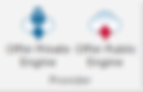
When you select one of that option, a list of your engines will be displayed. After selecting one of them, you will be able to make the necessary settings.
More about Cloud Analysis
You can improve the quality of your analysis by using different chess engines on different computers and combining the results in a single board window. This is as convenient as if you were running the engines locally on your own computer.
If you have several computers, you can use them with Engine Cloud to create one analysis. This way, you have all the resources of available hardware and software on hand.
It is possible to remotely access, for example, a computer located in an office, server room, or your home and use its chess engines in the Interface as if they were stored on your own computer.
This system gives many advantages to tournament players or chess players away from home. They can go to a tournament with a relatively weak laptop/notebook. In between rounds, they can use Engine Cloud to analyze positions on the computers they have at home.
Chess engines are extreme programs - works of programming art that require the full power of the computer. This means that a great deal of power is required. If you work a lot with a laptop/notebook, you can use the processing power of other computers in Engines Cloud to extend battery life and still use maximum power for analysis. Another advantage is that the fan doesn't have to be used as often, so the computer runs quieter during analysis.
Powerful computers cost a lot of money. By using Engine Cloud you can use the best engines running on very powerful hardware for a small fee.
You decide how often you want to use these resources, so you don't have to invest a lot of money in expensive hardware to perform top-notch analysis.
For complex analysis you can have access to several machines simultaneously as supporters, each running at full power.

Tips...
If you have fast hardware and the best engines, you can use Engine Cloud to offer your resources to other users for a small fee.
You can use engines in the cloud for anything you would use local machines for, such as analysis, engine matches, or Engine Room games on PlayChess.
This is the end of the course:
ChessBase - Using chess engines
I invite you to choose the next course :-))


