Scid vs. PC - Using chess engines
- Darius
- Dec 28, 2021
- 11 min read
Updated: Dec 11, 2023
Scid vs. PC allows you to use chess engine / engines when working with chess games.
For any move or position you can call the engine, which will evaluate the position, suggest a good or interesting continuation, or analyze the chess game noting the good and weak moves, suggesting what to play.
The longer the chess engine works, the more confident we can be in its evaluation. Scid vs. PC allows you to install multiple chess engines and use one or more of them simultaneously.

This part of the course is prepared in Scid vs. PC version 4.22 in such a way that the vast majority of this program's capabilities can be used in previous versions 4.x.
(Scid vs PC 4.0 was released in 2010).
Depending on the version of Scid vs. PC you are using dear reader, your program includes one to several engines that are integrated into Scid vs. PC.
The very good news is that...
Some of the pre-built engines for eg. Stockfish plays with a Grandmaster strength that surpasses even the playing strength of a World Chess Champion!
This means, that the results of position analysis and evaluation using the Stockfish engine will be objective and at a very, very high level.
How to use chess engines with Scid vs. PC - that's what this part of the course is about.
Let's start with...
Chess engines already installed
To see a list of installed chess engines: - go to Tools - Analysis Engines

Click to enlarge (works with any image)
As you can see, Scid vs. PC version 4.22, which I use, offers several pre-installed chess engines. Each of these engines plays with the power of a champion. Critter and especially Stockfish, are chess engines with playing strength far superior to the strongest humans.

Install Chess Engine
You can install any chess engine in Scid vs. PC that uses the:
UCI (Universal Chess Interface) protocol
Almost all modern, free and commercial chess engines support the UCI protocol.
To install new chess engines, download them, and click New button on Analysis Engines window.

A new window will open: Configure Engine.
To properly add a chess engine to the Scid vs. PC program, the empty boxes:
Name
Command
Directory
Must be filled in.

Let's fill them in !
I am going to add a chess engine called Komodo.
First, let's fill in the first field named name by typing the name: Komodo 12
Next, click to Browse button and let's specify the location and file of the Komodo engine.
Confirm your selection by clicking on the Open button.

Very good!
At this stage of adding the engine, the window called Configure Engine on my computer looks like this:

The Directory field can be left filled in as Scid vs. PC did by default. If you have a problem with the first engine start I suggest you fill in the Directory field by clicking on the button marked with a red border in the image below.
After that, as we can see, Scid vs. PC filled in the Directory field after clicking on the indicated button.

Fields
Parameters
Webpage
Elo
Can be left blank.
If an engine needs additional parameters for startup (e.g. a specific opening book) they can be specified in the Parameters field. Please refer to the engines documentation.
I will fill in the Webpage and Elo fields.

The Komodo 12 engine, or more precisely Komodo 12.1.1, is a very powerful chess engine that plays with similar or even slightly higher playing strength than Stockfish 9.
Scid vs. PC by default suggests using a chess engine communication protocol called UCI, since the vast majority of engines can communicate using this protocol. If you would like to add a chess engine released in, say, the early 2000s, then there is a good chance that such an engine will only communicate using the Xboard / Winboard protocol.
If you're going to do a more detailed configuration of the engine, clicking on the Configure button will open a new window where you can make changes - I refer you to the engine developer's website (in this case https://komodochess.com) for details.
A useful feature in the Scid vs. PC program is the ability to assign a so-called Hot Key to a selected chess engine. For example if you set Hot Key to F4 then after pressing F4 the selected chess engine will be started.

In this final step of adding an engine, all required fields have been completed.
After clicking the OK button, the chess engine will be installed.

Once the chess engine has been installed correctly, it will be visible in the list of available engines.

You can now start any engine in the list by double-clicking on it.
But, let's do this after the Analysis Engines window is closed, so that we can check the engine's operation in a more readable way.
Let's check the operation of the Komodo 12 chess engine - press F4 .

Oh yes, it works !

Now let's try Stockfish.

A free chess engine called Stockfish, which comes with Scid vs. PC, provides perfect integration with all Scid vs. PC options and capabilities.
The latest version can be downloaded from the official website.
(it is developed by Marco Costalba, Joona Kiiski, Gary Linscott, Tord Romstad, Stéphane Nicolet, Stefan Geschwentner, and Joost VandeVondele, with many contributions from a community of open-source developers.).
Stockfish 9 chess playing power has been measured at the sky-high level of 3363 Elo points (rapid time control).
By comparison, the playing strength of World Chess Champion Magnus Carlsen in December 2021 was 2842 Elo points (rapid time control), which is 521 Elo points less than the Stockfish 9 chess engine !
Click on this link - if you want to learn more about the Elo ranking system.
Working with chess engine / engines
As you may have guessed, working with chess engine-who can play chess with a strength far superior to that of any human player - produces very good results. And this is indeed the case.
With a game board, open the any chess engine: For example, press F2 to start Stockfish 9.
You can add several different chess engines if you wish.
For example, let's add a second engine Komodo 12.

As we can see, two chess engines ( Komodo 12 and Stockfish 9 ) simultaneously analyze the initial position of a chess game.
If you have more than one chess engine running, you can remove the last one loaded with by right-clicking on the chess engine name tab and selecting Close.

The more chess engines you add, the more impact it will have on your computer's resources.
In 1994 a set of chessboard positions was created to test the chess engines of the time.
One of the positions was then briefly summarized by Mr. Bruce Moreland, who stated: "I don't think that anyone (chess engine) has ever solved this one."
Here's that position:

r2qk2r/ppp1b1pp/2n1p3/3pP1n1/3P2b1/2PB1NN1/PP4PP/R1BQK2R w - - 0 1
I will show you how powerful is modern chess engine.... Let's start Stockfish 9 :-)
After... 4 seconds I get result:

Just 4 seconds after running Stockfish 9, we got the result of the analysis - the strongest move Nxg5 in that position was found.
After adding the next two top lines of analysis, we see that the Nxg5 move is by far the strongest continuation.
To increase or decrease the number of lines to be examined by chess engine, click on the line counter.
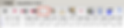
Twenty-five years after this position was published, the unsolvable task was solved in... 4 seconds !
I would like to emphasize that the quality of position and game analysis by chess engines has increased incredibly over the last quarter of a century.
It is worth using the suggestions of modern chess engines like Stockfish or Komodo, as they are able to quickly, efficiently and accurately offer any chess player objective and accurate suggestions, continuation plans, finding errors and inaccuracies or analysis of chess games.
Understanding the result of chess engines work
As you may remember, in the content of this course above - I opened Stockfish 9 to analyze a position that 25 years had been considered unsolvable for chess engines.
Let's recall what was shown.

The result of Stockfish 9's work was revealed in a window called: Stockfish 9 64 and included:
Position evaluation in depth 32: +2.08
Search depth: 32
Best move analyzed: Nxg5
The number of positions checked per second: 12880 kn/s
Continuation of moves after the best found move: 1.Nxg5 Bxd1 2.Nxe6 Qc8 3.Nxg7+ etc.
Detailed description from the Scid vs. PC help file - this is what the engine window displays:

Chess engines evaluate positions with the help of a numeric value.
The evaluation is expressed in pawn units, always from the point of view of White.
Piece Value in pawn units
Pawn 1.0
Knight 3.0
Bishop 3.0
Rook 5.0
Queen 9.0
If the program is displaying a value of +1.30, this means that it considers the white position to be better by the equivalent of 1.3 pawns.
If White is actually a pawn up, then the additional 0.3 is the result of positional considerations (mobility, deployment of pieces, king safety, pawn structure, etc.).
A display of –3.00 means that White is a piece down – either a bishop or a knight, which are both equivalent to about three pawns. Rooks are worth five and the queen about nine pawns. Of course the king's value is unlimited – lose it and you've lost the game.
Always it is the case: positive values favour White, negative values favour Black.
In addition to the precise pawn values, the evaluation is also given in standard chess symbols:

To show how chess engine "thinks" when it analyzes a position, let's use the setting on the board according to the image below.

Fen notation:
r2qk2r/ppp1b1pp/2n1p3/3pP1N1/3P4/2PB2N1/PP4PP/R1BbK2R w KQkq - 0 2
7 [-0.86] 2.Nxe6 Qc8 3.Nxg7+ Kf7 4.Rf1+ Kxg7 5.Nf5+ Qxf5 6.Bxf5 Bh5 (0.00)
2.Nxe6 Qb8 3.Nxg7+ Kf8 4.Ne6+ Kf7 5.Nf4 Bg4 6.Nxd5 Ke8 7.0-0 Rf8 8.Rxf8+ Kxf8 9.Bxh7 Be6 10.Nf4
Black is better
11 [+0.00] 2.Nxe6 Qc8 3.Bf5 Qb8 4.Nxg7+ Kf7 5.Bh6 Bf8 6.e6+ Kf6 7.h4 Ke7 8.Bg5+ Kd6 9.Bf4+ Ke7 10.Bg5+ (0.01)
The position is equal
17 [+2.09] 2.Nxe6 Bg4 3.Nxd8 Nxd8 4.Be3 c5 5.dxc5 Nc6 6.Bd4 Rf8 7.Rf1 Rxf1+ 8.Nxf1 g6 9.Ne3 Be6 10.Ke2 Bd8 11.Rf1 Bc7 (0.02)
White is clearly better
It is worth noting, the change in engine evaluation of the position over time and with the increasing depth of the search for the best move and continuation.
The longer chess engine analyzes and the deeper it searches, the more accurate his evaluation of the position becomes.
Threat
You can use chess engine to find the threat in any position.
After open chess engine (do not lock it) and right-click the Trial mode icon

Engine will now shift ahead a half ply and it start analyzing the position.

The result is a list of the possible Threats in the position. There might well be more than one threat, and so make sure that the your chess engine is analyzing more than one line at a time.
In our example, engine analyzes three lines.

Variation board
You can watch the positions of the chess engine analysis on the additional chess board. Click to chess board icon to Show analysis board.

Below the analysis window a chessboard will be displayed on which the chess engine will indicate the strongest positions in a given chess position.

Inserting analysis into notation
You can insert the main line or all lines being analyzed directly into the game notation by clicking on the variation icons: +V or ++V.
Example:
After click +V icon - Add Variation

The strongest variation will be inserted into the notation in the PGN window,

The more lines at a time chess engine analyzes, the less accurate the result of the analysis will be than if chess engine analyzes only one line - I recommend especially such to correspondence chess players.
The greater number of lines at once analyzed by chess engine allows for more insight into the chess player's evaluation of the position - I recommend this to chess players who want quick analysis results for several possible continuations - not necessarily the strongest.
Tablebase
There are a total of 64 pieces on the chessboard in the starting position. The total number of possible moves is so unimaginably large that chess will remain an unsolvable game for a very, very long time.
But... during each game the number of pieces and pawns decreases with time due to the players' moves, and one by one they disappear from the chessboard.
After a certain number of moves, it is not uncommon for the situation on the chessboard to go into the so-called endgame phase.
In a situation where e.g. a few pieces remain on the board, is it possible to use solutions that will help chess engine to analyze chess positions even more accurately?
Yes! The answer is Tablebase.
For us Scid vs. PC users, it is important to know and take advantage of this knowledge that the cooperation between chess engine and Tablebase significantly increases chess engine ability to deliver accurate results in endgames.
Chess engine using Tablebase will be even faster and more accurate - catching transitions to winning continuations in endgames, typically providing, for example, the exact line of the continuation and the number of moves to mate the opponent or achieve the desired draw.
The concept of using a Tablebase is not new, so over the last few years with the development of computers and the increase in computing power, several Tablebases with different capabilities have emerged.
Scid uses Nalimov tablebases, which are also used by many chess engines. The filenames often end with the suffix .nbw.emd or .nbb.emd (for Nalimov Bases White/Black). All 3, 4 and 5 piece Nalimov tablebases can be used in Scid vs. PC.
In Scid vs. PC, after entering the Options - Tablebase Directory

The Tablebases window opens.

To load the tablebases, select their directory(s). Up to 4 directories may be selected.
When a position found in a tablebase file is reached, the Game Information window (below the chessboard) will show the relevant information.
If you are interested in the details between the different Tablebases, I recommend the excellent article on the ChessBase website; one example: a big advantage of the Syzygy Endgame Tablebases is that they are much smaller than others Tablebases. The 6-man Syzygy tablebases need 150 GB disc space, whereas the Nalimov tablebases need more than 1 TB.
You can configure the amount of information shown via the Options - Game Information menus. Selecting Result and Best Moves gives the most information, but is often much slower than Result Only.

Due to the size of the Tablebase, I recommend installing them outside the Documents folder, for example in D:\Nalimov
Analysis chess game
Scid vs. PC provides an Annotate option to automatically check chess game for errors and inaccuracies.
This feature is useful for quick, automatic analysis your own unannotated games. For example, I always use it after I finish a tournament I've participated in.
The stronger chess engine - the less time it takes for accurate tactical analysis
Let Stockfish 9 analyze the game played between Rotlewi and Rubinstein in 1907.
After opening the chess game and engine, click on the Annotate icon.


In the newly opened window you can specify the parameters of chess game analysis or accept the default settings by clicking OK.

The Annotate button is only shown in the first engine window.
Move Control
Whether to process each move for a fixed time, or fixed depth (UCI only).
Depth per move
Number of half-moves engine spends on analysing each move (UCI only).
Seconds per move
Number of seconds engine spends on analysing each move.
Blunder Threshold
A Score which determines whether it's a bad move or not, representing pawns (i.e. 0.5 means an evaluation drop of half a pawn).
Cut Off Threshold
Above this score, dont worry about adding variations, as game is won.
Add Scores / Variations Choose
When to add Scores and Variations. (Scores can then be utilized by the Score Graph)
Missed / shorter mates.
This adds all missed and shorter mates which are at least a few ply shorter of the 'Depth per move' setting (- at higher ply, the engine's PV aren't always reliable). Additionally, the added line may not be complete - ie. it may not end in mate. This is due to the engine reporting "Mate in n", but not actually giving the whole line/PV, which is a common UCI engine oddity.
Which Side
Select which side(s) should be annotated.
Score format
Select how single scores will be formatted. The square bracket options will hide comments in the PGN window if PGN->Options->Hide-Codes is selected.
Add annotator tag
Store engine name as an "Annotator" tag in the PGN header.
Process variations
Recursively process variations.
Use book
Moves that are contained in this opening book are skipped , and annotation starts after the book moves.
Batch annotation
Automatically process multiple games, saving them as we go.
Opening errors only
Only check for opening errors. (up to the move specified).
Mark tactical exercises
This can be used to generate exercises for the training function Find Best Move. (UCI only).
After configuring the options and pressing OK, Autoplay Mode is enabled, tree updating is disabled, and the engine starts its analysis. A variation and/or score is automatically added for each position as the engine processes the game. Only positions from the current one until the end of the game are annotated, so you can skip annotation of opening moves by moving to a mid-game position before starting. Pressing the Annotate Button a second time cancels annotation.
Let's look at the result Analysis chess game between Rotlewi Georg vs Rubinstein Akiba.


As we can see in the Scid vs. PC program, we get analysis chess game including annotations, inaccuracies and errors found and indications of stronger continuations and comments. Also we get overall summary at the end of the notation.
This is the end of the course:
Scid vs. PC - Using chess engines
I invite you to choose the next course :-))
